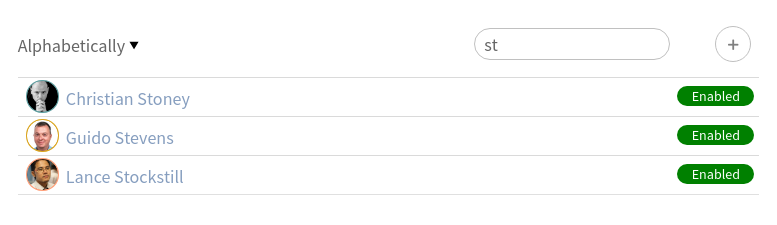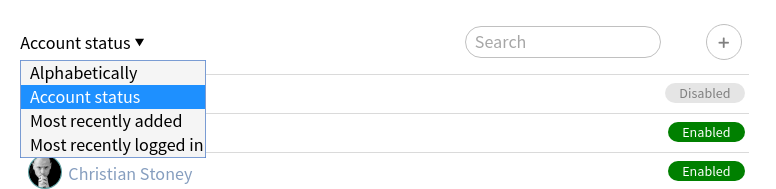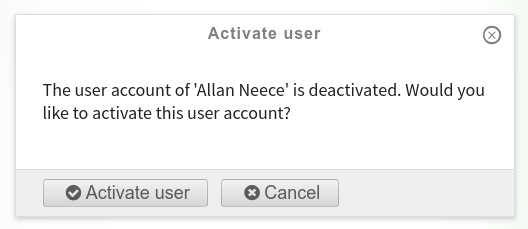Administrator tool¶
New in version 1.2.
The applications eases the life of the site administrators.
User management¶
A fully featured user listing view, providing a search and sorting options, allows the administrator to have full control on its site users.
The users can be sorted:
- Alphabetically
- By their state
- By creation date
- By login date
Through this application it is possible to add a new user and control their state.
Screenshots¶
The app landing page¶
The users sorted by their account status¶
The activate/deactivate user confirmation panel¶
The create user panel¶
How can I?¶
How can I delete a user?¶
Deleting a user is discouraged in Quaive, because this could break the “social” aspect of the intranet. Any content that a user has created is suddenly without a connection to the creator. That is why in the Administrator Tool, you can only disable a user to prevent further logging in.
However, there might be a reason to really delete a users, e.g. if you created a duplicate account. This is possible in the CMS https://cms[yourname].quaivecloud.com/profiles/folder_contents.
In the root, click on “Contents”, then on Profiles. This takes you here: https://cms[yourname].quaivecloud.com/profiles/folder_contents.
Locate the duplicate profile: just hover over the link to see the URL. Tick the duplicate one, press Delete. Warning: for a new user who has not created any content yet, this should be no problem. But deleting a user this way who has created content already will lead to broken links.